The Formilla Live Chat Shopify app is a 5-star rated live chat app for your Shopify eCommerce store. Start to chat with your visitors to understand their needs, convert them into actual sales, and learn exactly what they are doing on your ecommerce website to improve your product offering or service.
The simplest way to install is to login to your Shopify admin panel and install by clicking on this Formilla Live Chat app link. Click here to see instructions for a manual installation.
- Once you have added the Formilla App and granted the app necessary permissions, you will be taken to a screen to sign up for a Formilla account. Enter your information and click on Create account to continue.
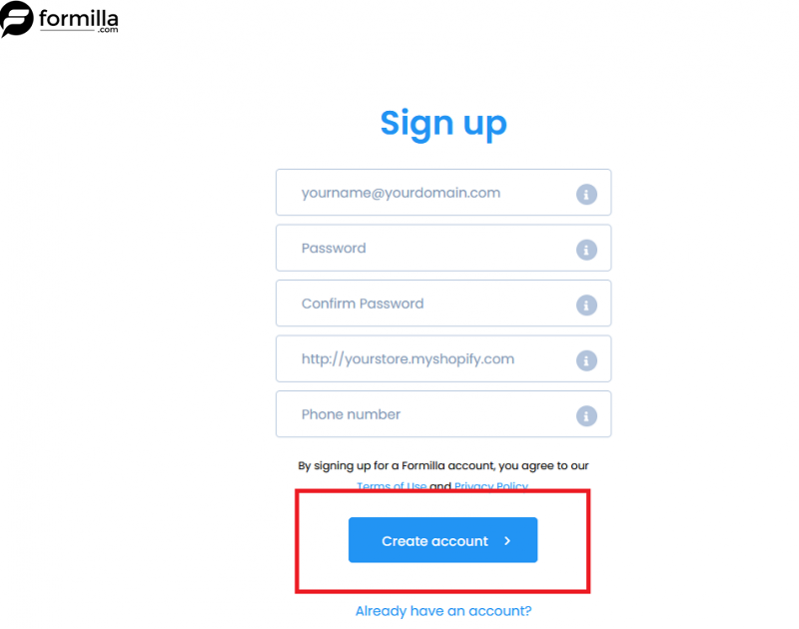
- You will be navigated to the Installation section in your Formilla account automatically. A message with a link to your Shopify Theme Editor will appear. Click on the link to go back to your Shopify admin.
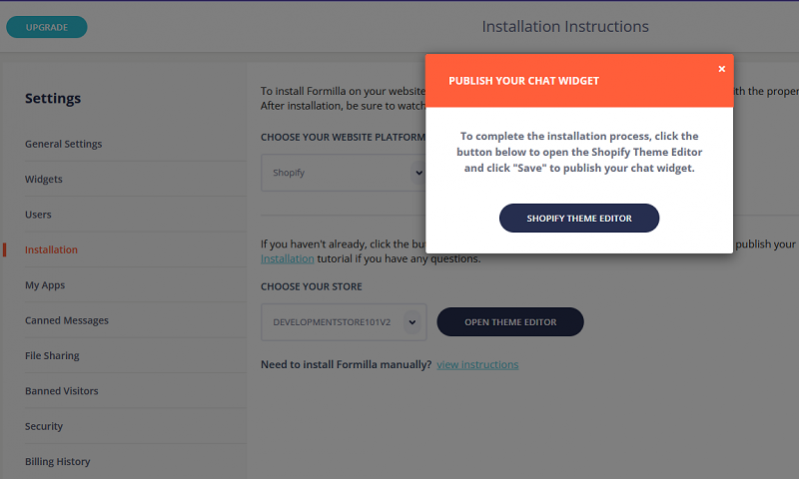
- You will be in the Theme settings section for your store. If you look in the upper right, you’ll see that you are in the App embeds tab and the switch for Formilla Live Chat should already be turned on. If the switch is not turned on, then just flip it on and click on Save in the upper right corner.
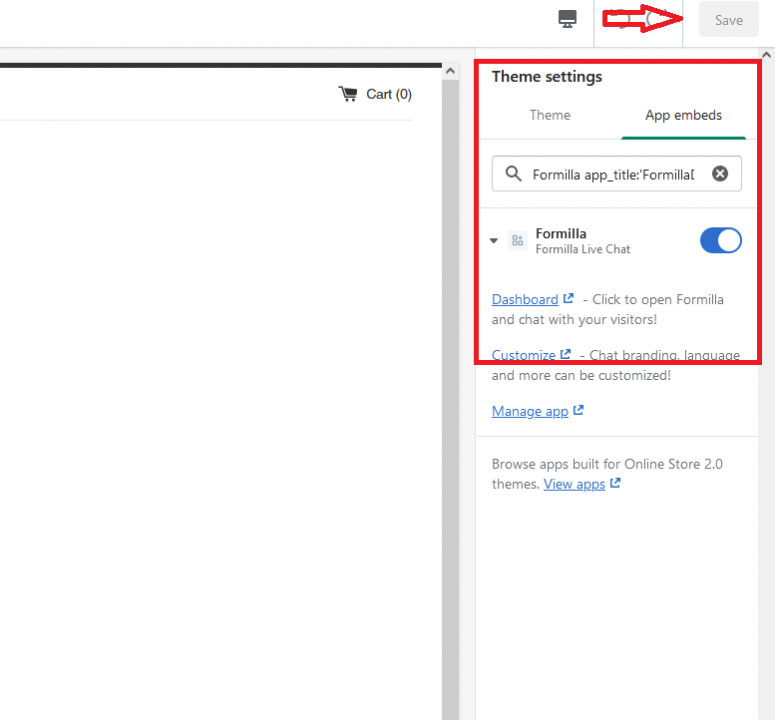
- That is all, your app installation is complete! If you want to enable/disable the Formilla app embed later and need to know how to navigate back to this spot from your Store front page, from your Admin home page click on Online Store on the left side. The themes tab is the default tab after clicking Online Store

- On the right-hand side, click on the Customize button.

- In the very bottom left corner, click on Theme settings.
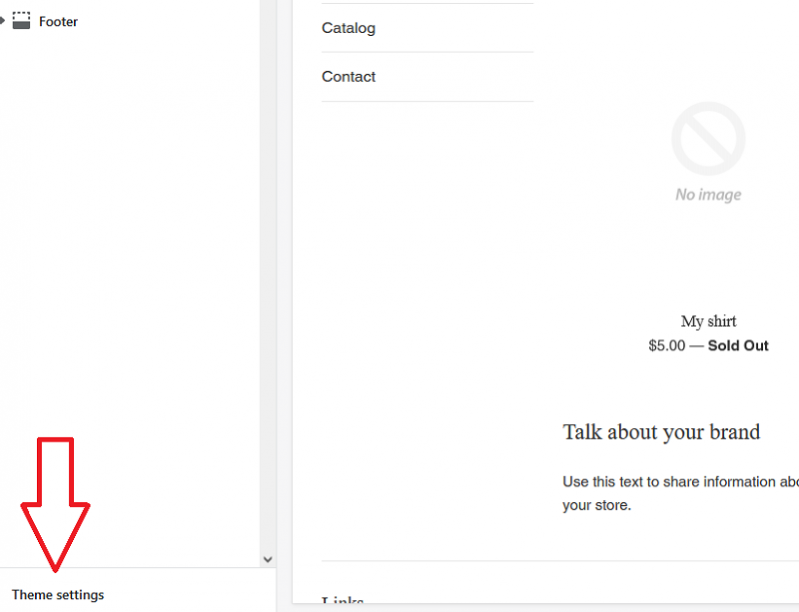
- Now click on App embeds in the upper right corner, and you will be back to the switch to Enable/Disable the Formilla App embed.
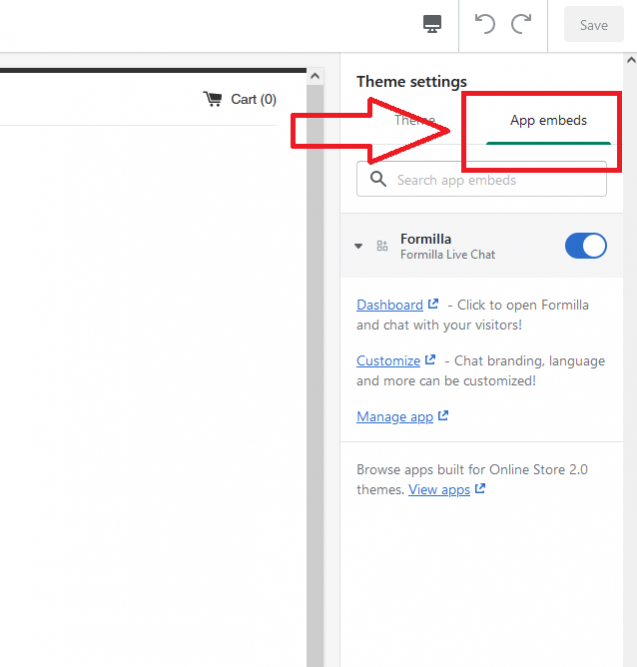
Manual Installation
If you’re installing the chat script manually, this post will show you how to install the app to your Shopify store in just a few steps.
- Start by signing up for a Formilla Live Chat account. Upon signing up, you’ll be logged into the Formilla dashboard and will need to obtain your unique code snippet. To do so, click “Settings” from the left menu, then click on “Installation”. In the drop-down menu for selecting your platform, choose “My platform isn’t listed”. You’ll notice the script appear just below the drop-down menu as you can see below. Hang onto this code snippet as you’ll use it in step #5.

- Login to your Shopify administration panel and click Online Store in the bottom left corner. This will put you in the Themes section by default as you can see below.

- Click on the Actions drop-down menu and select the Edit code option.
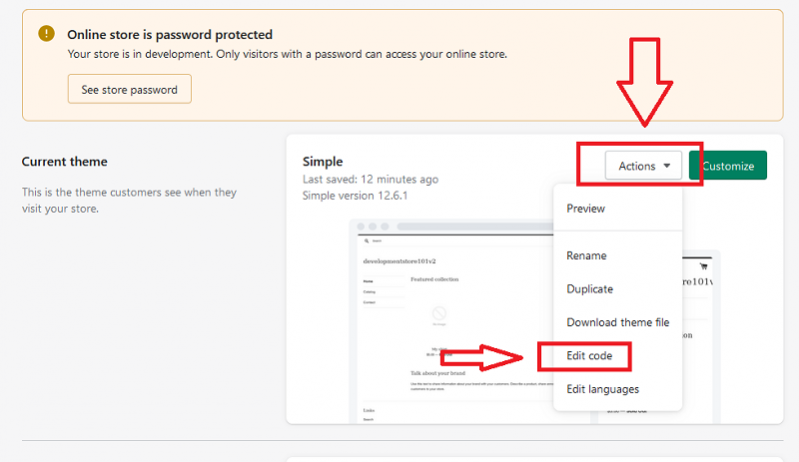
- Next, click the proper layout under the Layouts area.
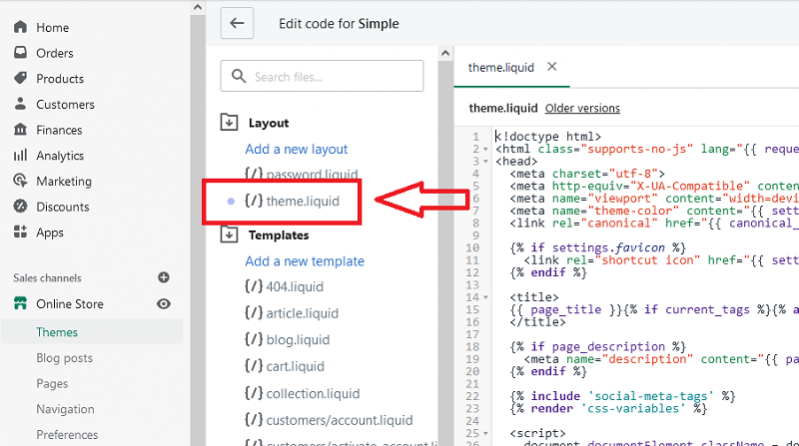
- Now, you’re ready to paste the code snippet you obtained from step #1. Scroll all the way down to the bottom of the template code and paste the code snippet just before the closing </body> tag of your site, as you can see below. Once you’ve pasted the code, click the “Save” button in the top right corner of the page.
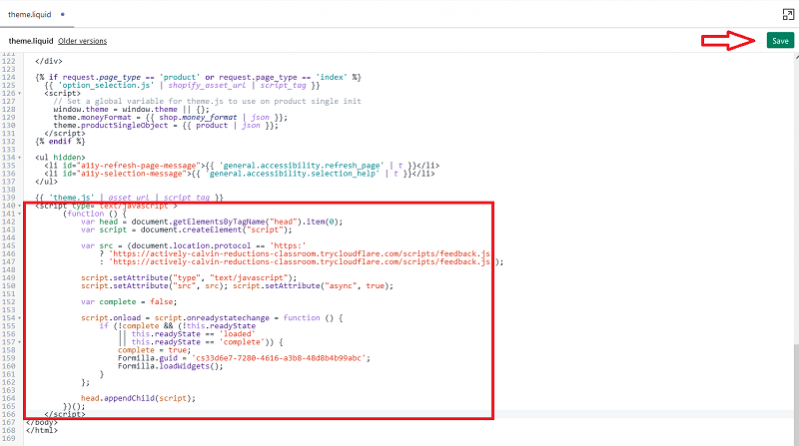
- That’s it! Congrats, you should see the live chat button on your Shopify web store now and can initiate a chat with yourself as your first test! If you’re having any trouble, reach out to us at [email protected].
Must have features for your Shopify Store
Read all about what Formilla has to offer to ensure your customers have the best experience with your ecommerce store.
Be sure to also check out our features and pricing page to learn more about our free and premium packages.
Automatic proactive chat
Real-time website visitor alerts
iPhone and iPad mobile app
Google Android mobile app
Saved replies
Language support
Customization and theming
Google Analytics chat data
Advanced display rules
Marketing Automation
Helper Bots
Other helpful resources
Handpicked articles to help you get started with awesome customer service and creative ways to use your live chat software.
Get a head start with 25+ customer service prepared responses
Don’t forget these 10 skills for amazing customer support
Draw inspiration from these hilarious customer service examples
5 great ways to use live chat software
Looking for more 3rd party integrations?
WordPress live chat plugin tutorial
Joomla live chat module installation
Install our Weebly live chat app
Install our Wix live chat app (and check out Wix Mobile chat support)
Magento live chat extension installation
OpenCart live chat extension installation
Moodle live chat module (block) installation
Jimdo live chat installation tutorial
Volusion live chat script installation tutorial
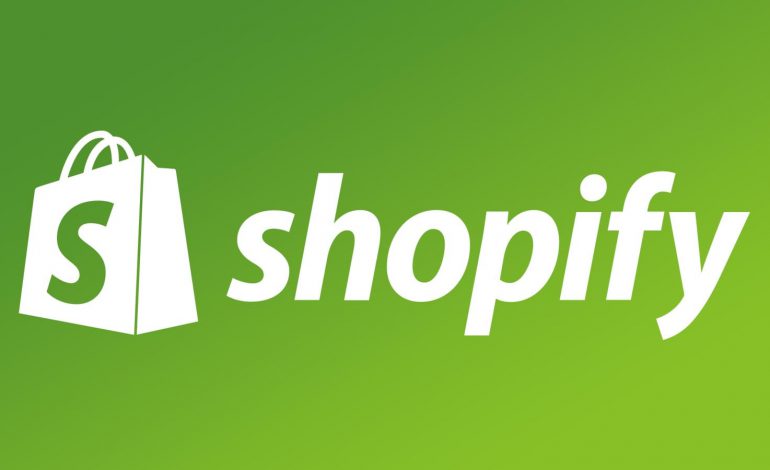
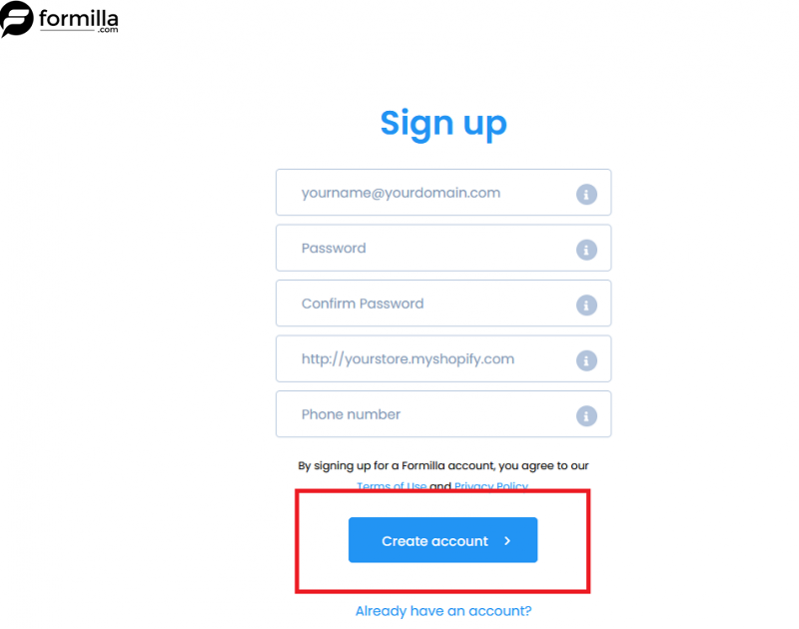
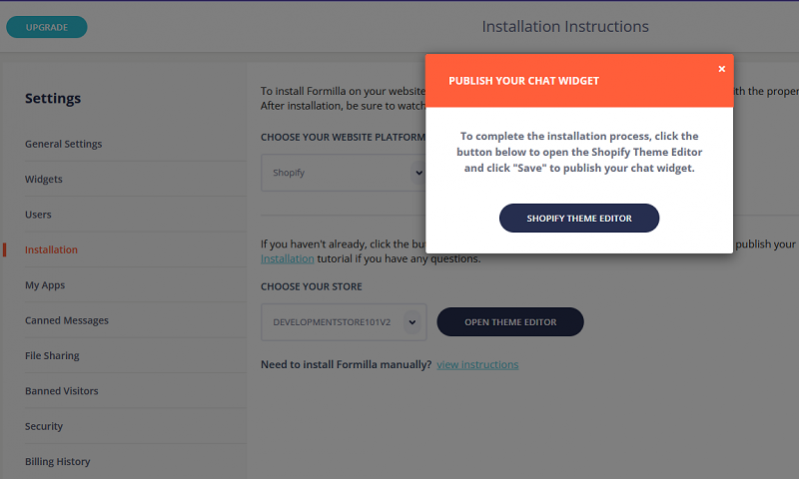
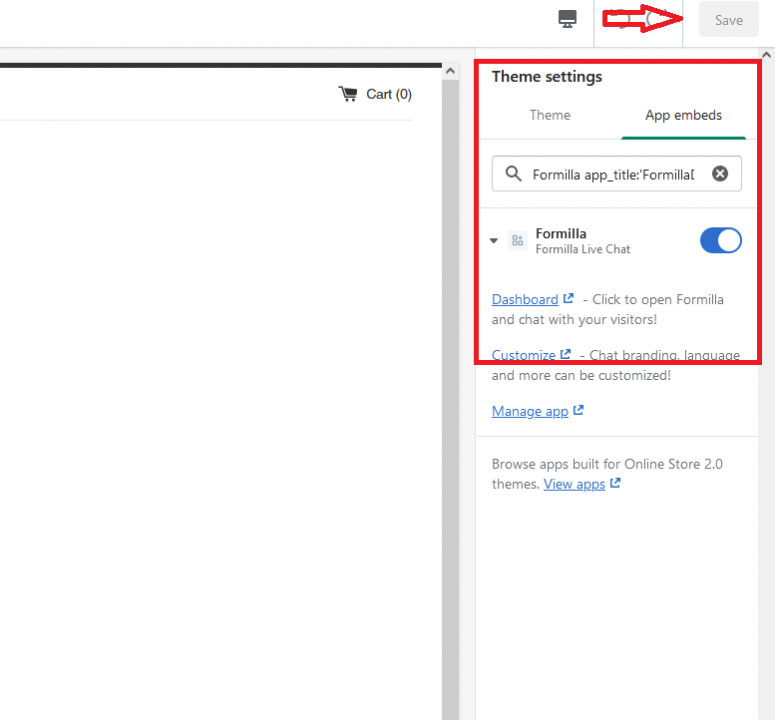


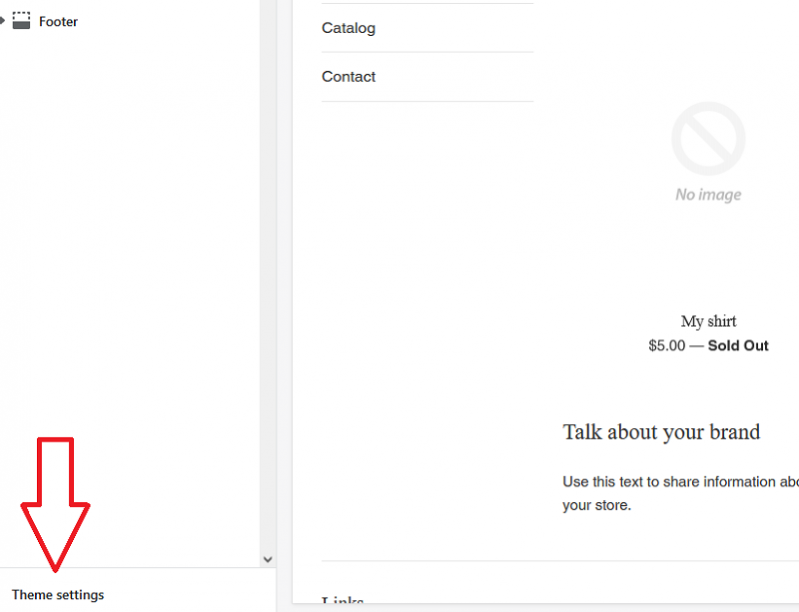
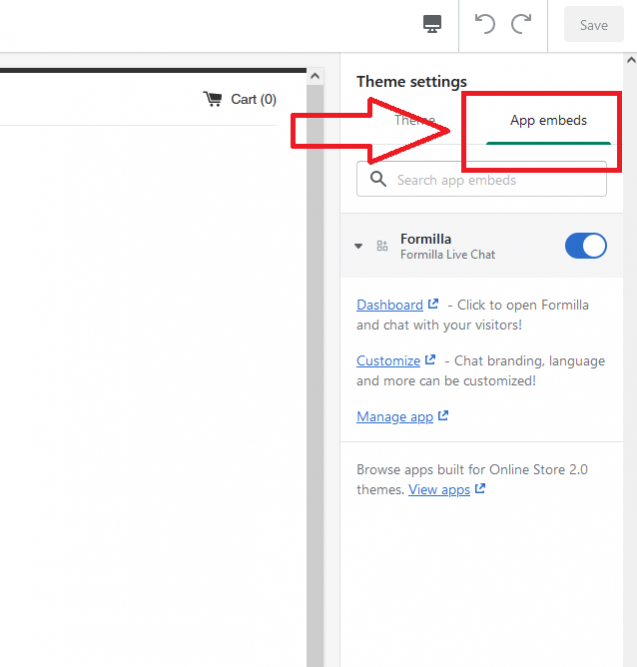


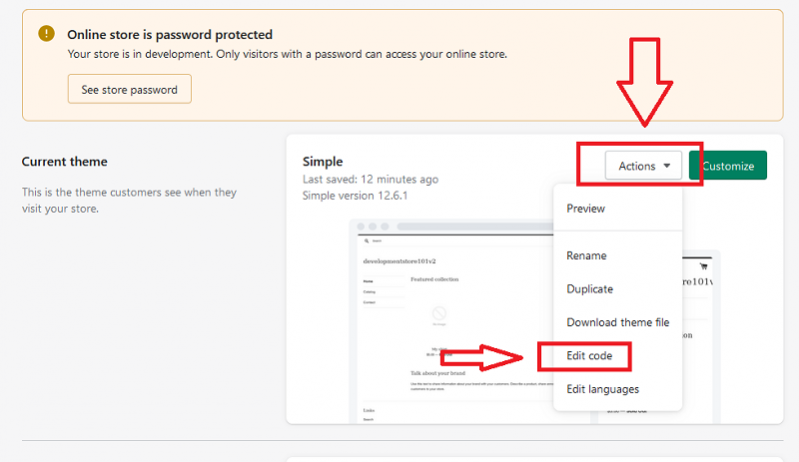
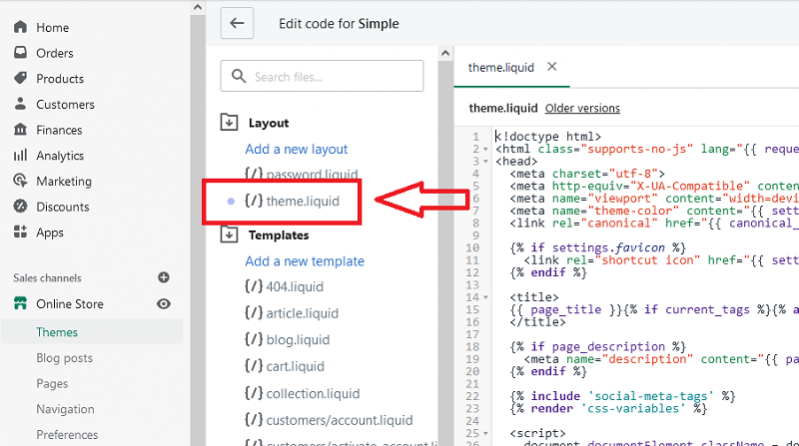
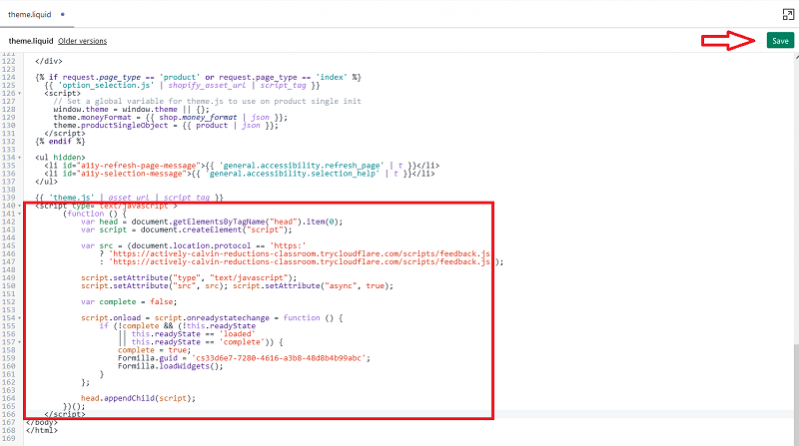
thanks, it is help me to in customer support.