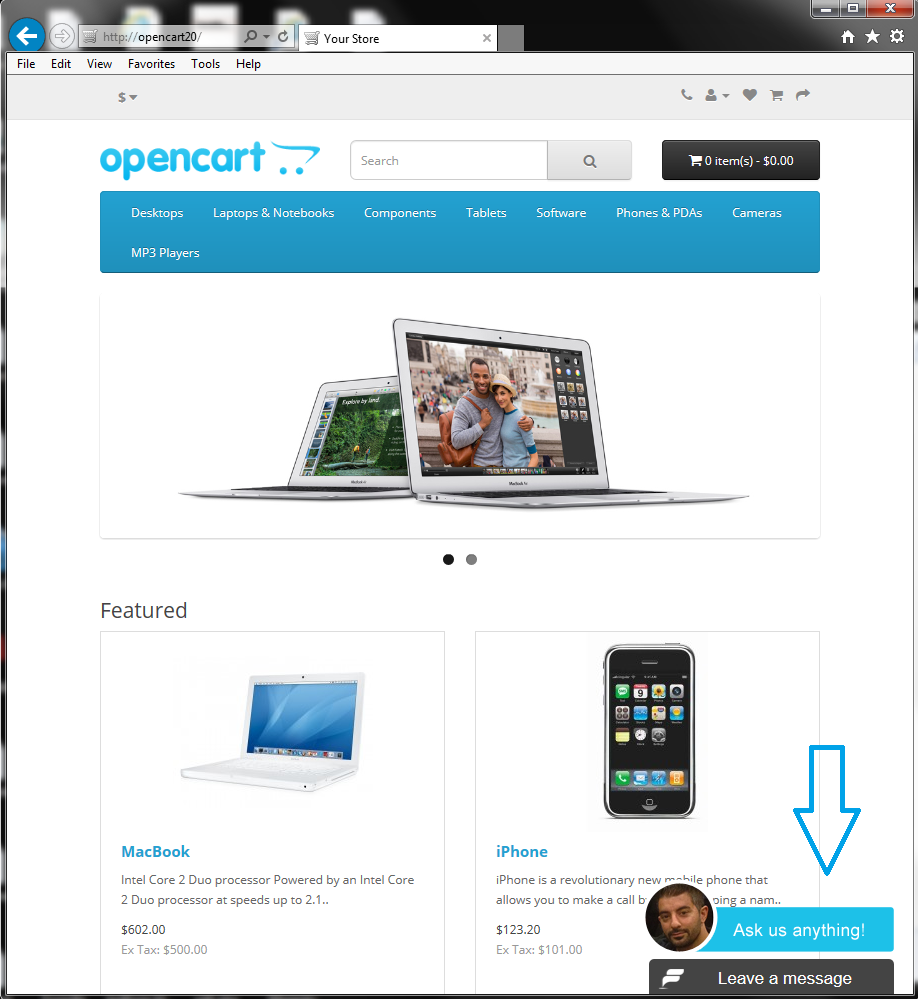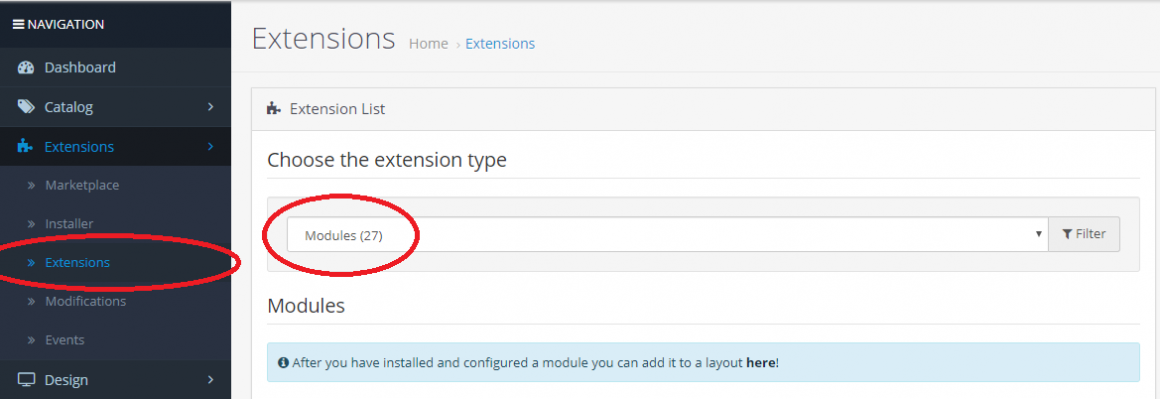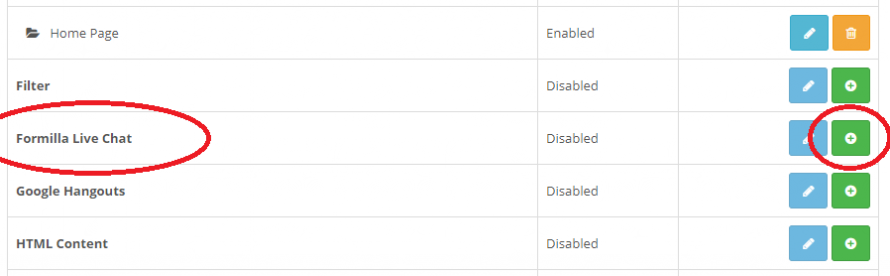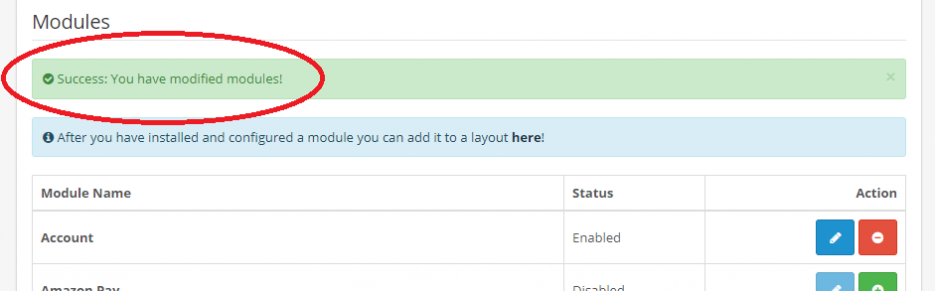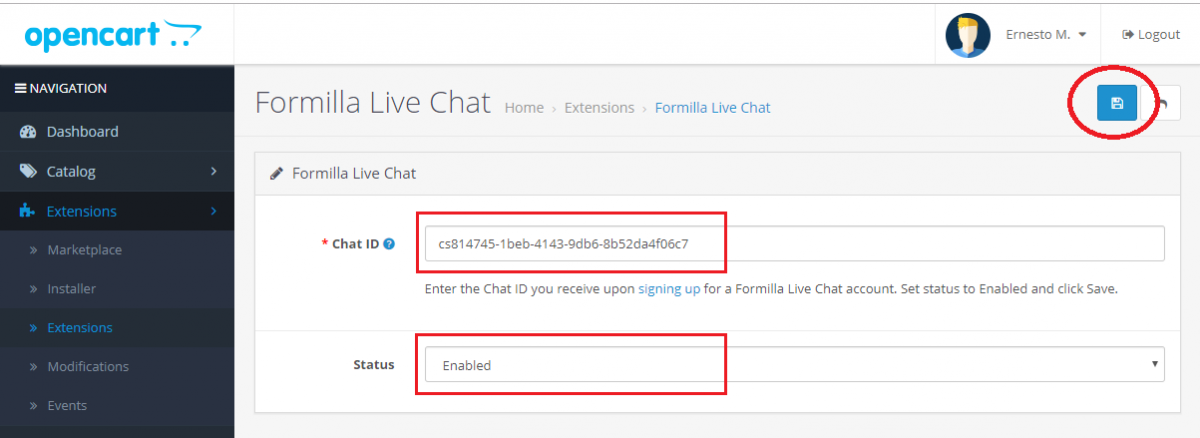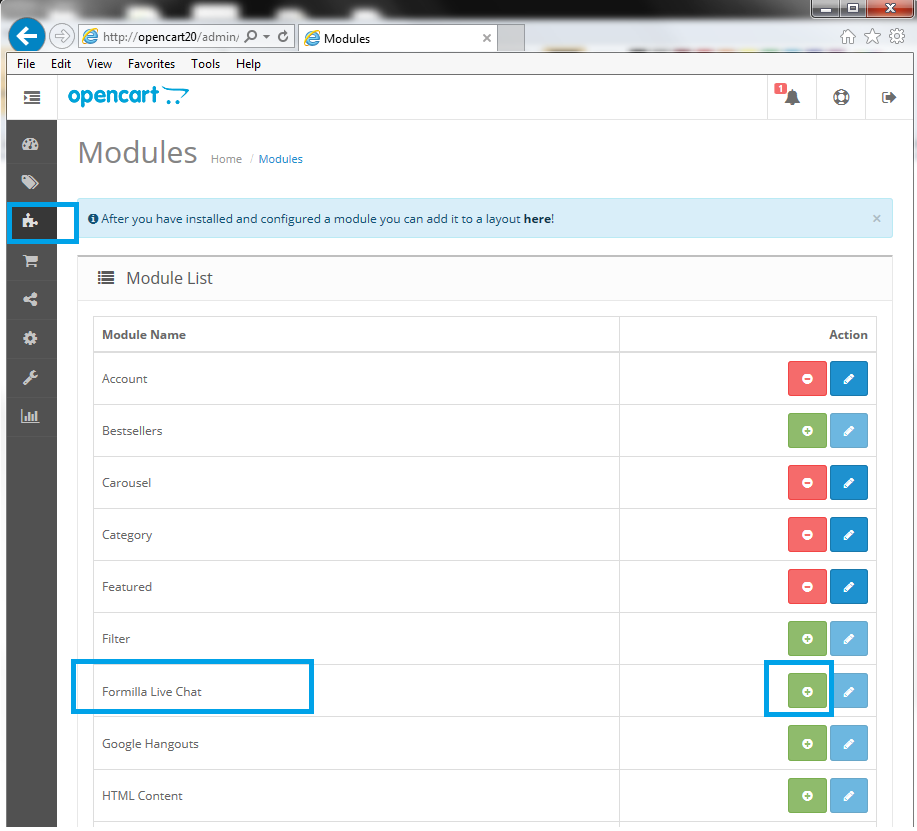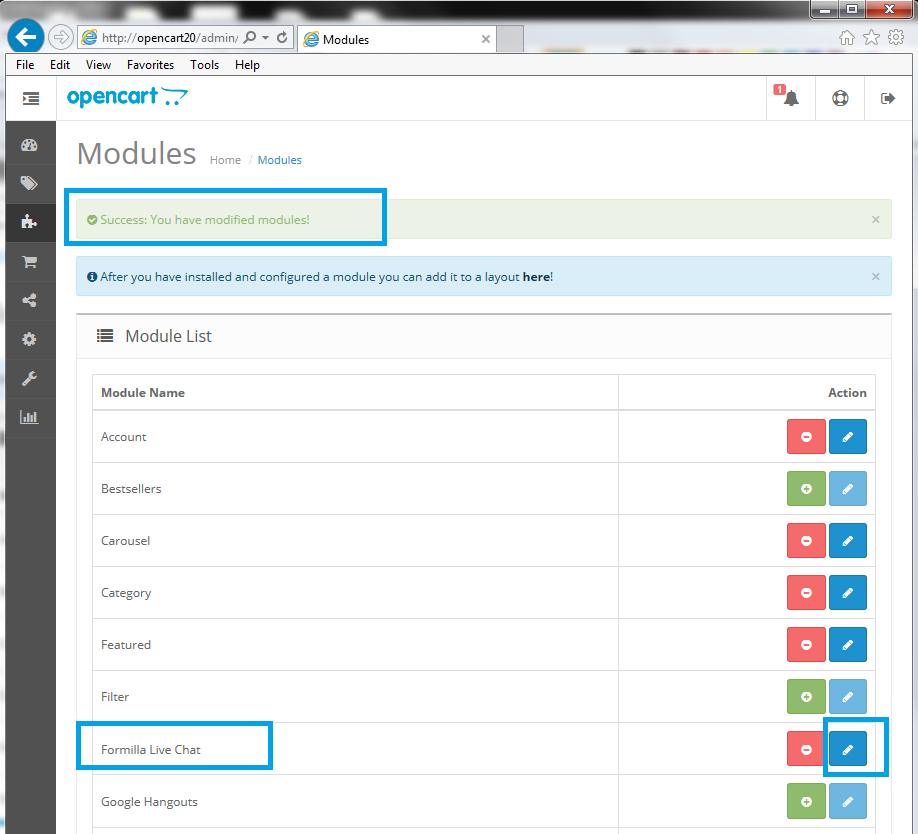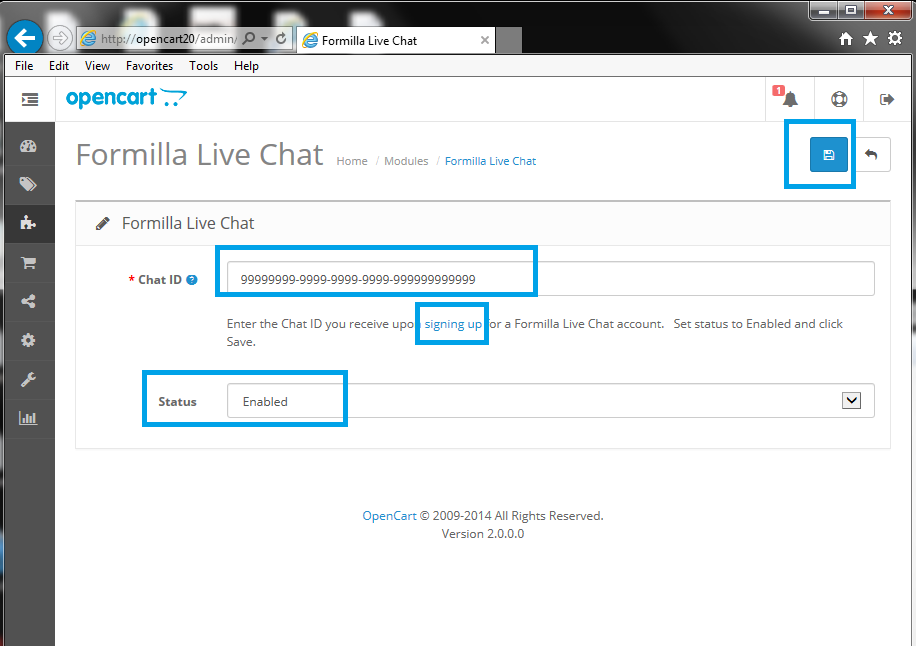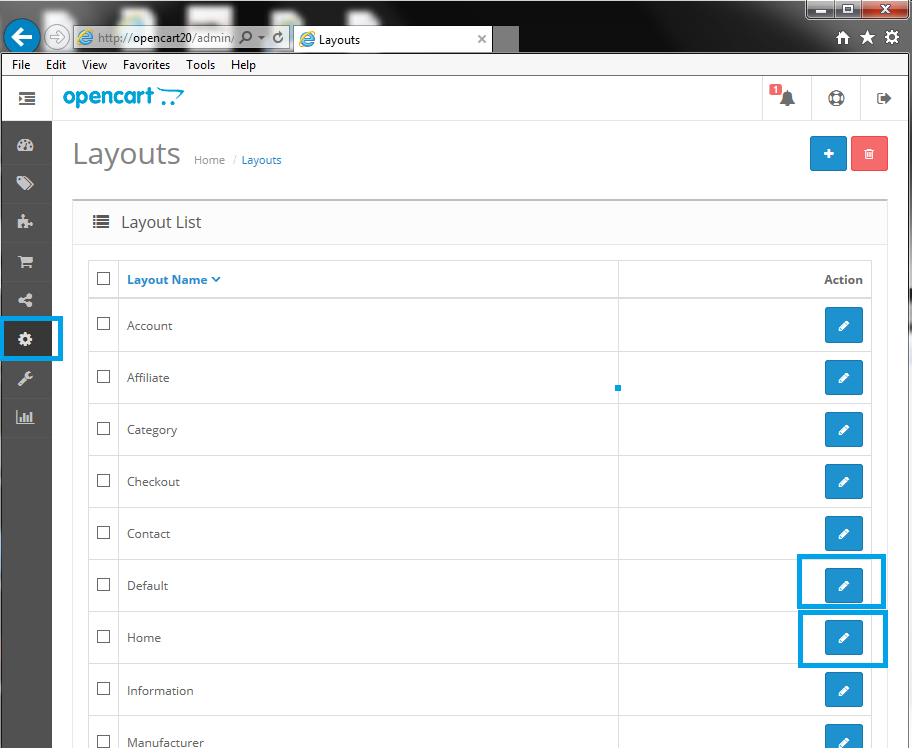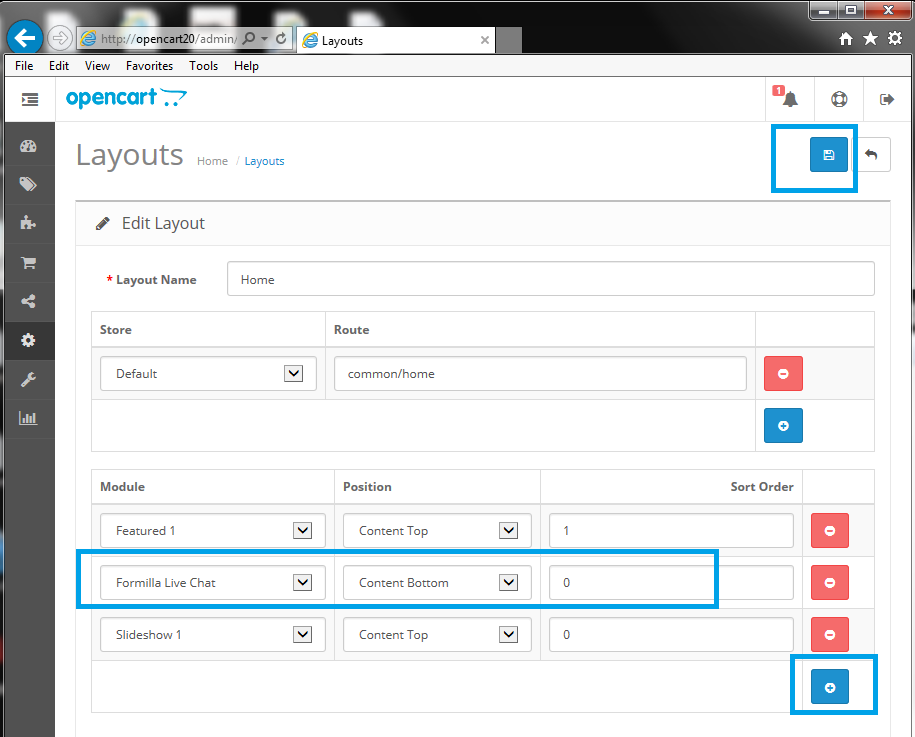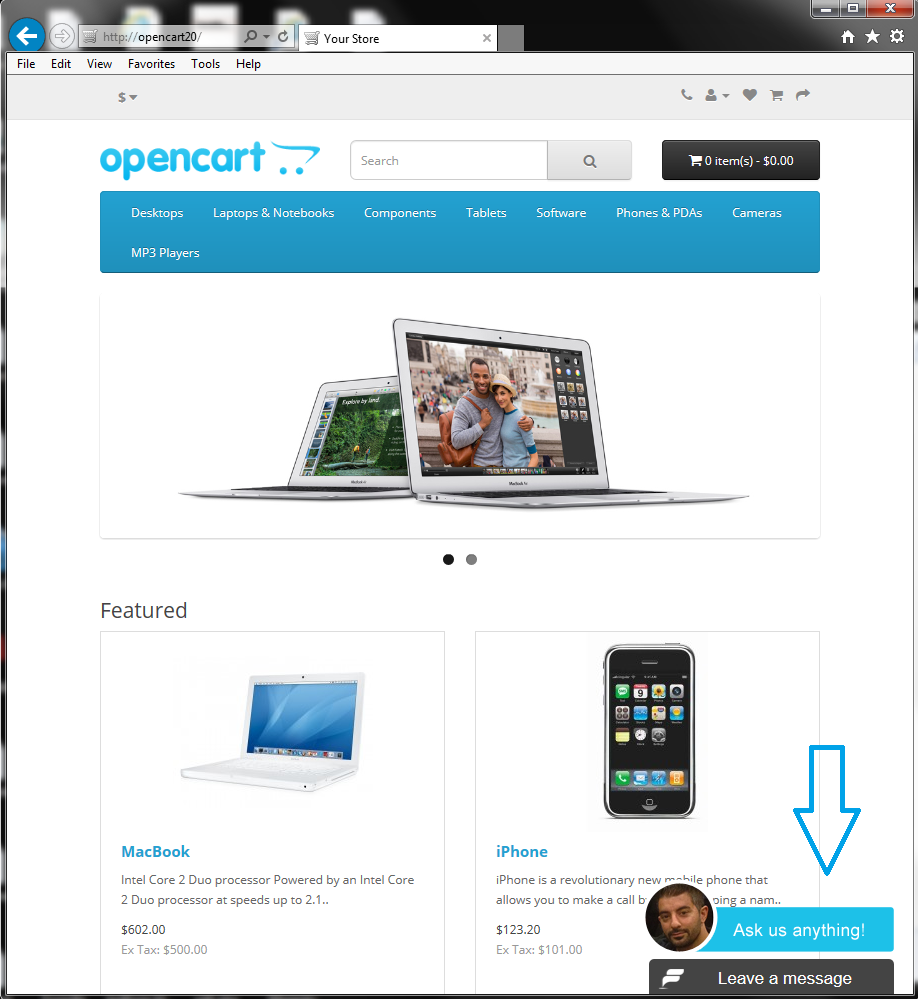This installation guide will help you install the Formilla Live Chat Software Module on your OpenCart store almost instantly. Don’t overpay for other live chat software when you can pay a fraction of what others charge and still expect the same excellent service. Begin enjoying the benefits of live chat on your OpenCart website and help answer questions and quickly support your customers.
Quickly jump around this post with this index:
Installation steps for OpenCart 3.x
- Download the Formilla.com Live Chat module for OpenCart 3.0 from the OpenCart extension directory.
- Go to your OpenCart Administration panel, click Extensions from the left menu and then click Installer from the sub-menu.

- Next, click Upload, locate the .zip file you downloaded in Step 1 and click Open. If the upload is successful, you will receive a green success message.

- Navigate to Extensions > Modifications from the left and in the next page click the Refresh button. This is to rebuild your modification cache.

- Click Extensions from the left sub-menu and then filter by Modules. Click the + sign to install the Formilla Live Chat module as seen below.
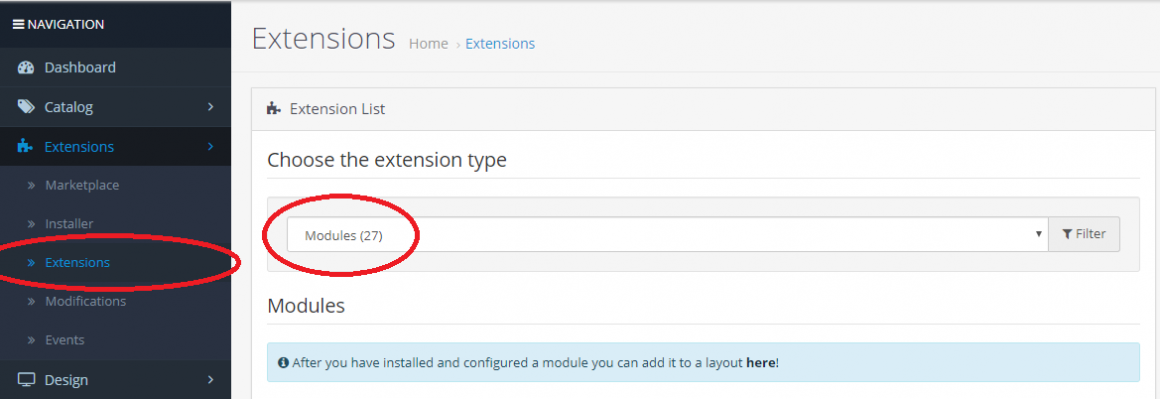
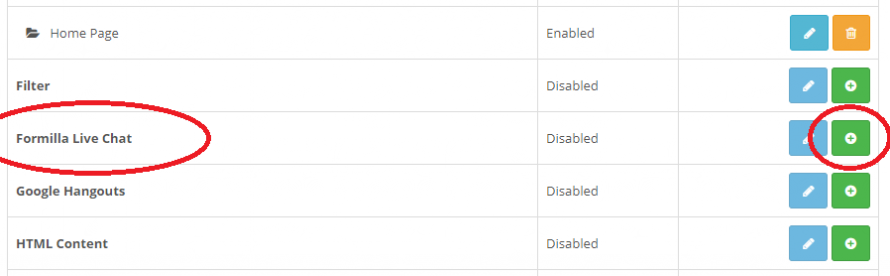
- Now that you’ve installed the module, you’ll see the success message at the top of the screen and can click the pencil icon to configure the settings for the live chat module as shown below:
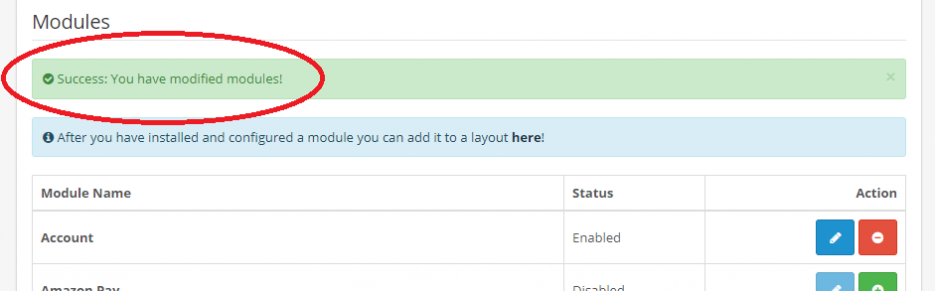

- Configure the Formilla Live Chat module as shown below. If you do not have a Formilla.com account, sign up for a Standard (free) or Premium account and use the Chat ID you receive via email. Be sure to set the status to Enabled and Save:
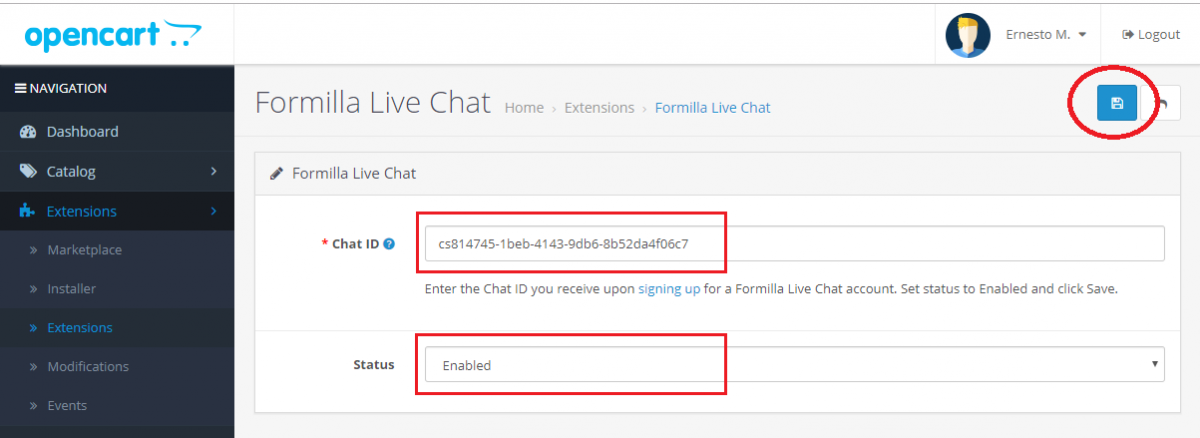
- That’s it! Congrats, you should see the live chat button on your OpenCart store and can initiate a chat with yourself as your first test! If you’re having any trouble, check out the help center or simply reach us at [email protected].

Installation steps for OpenCart 2.x
- First, download the Formilla.com Live Chat module for OpenCart 2.0 from the OpenCart extension directory. Once downloaded, unzip and merge the “admin” and “catalog” directories into your corresponding OpenCart admin and catalog directories. Next, navigate to your OpenCart Administration panel and hover over the puzzle icon to choose Modules. Click the + sign to install the Formilla Live Chat module as seen below.
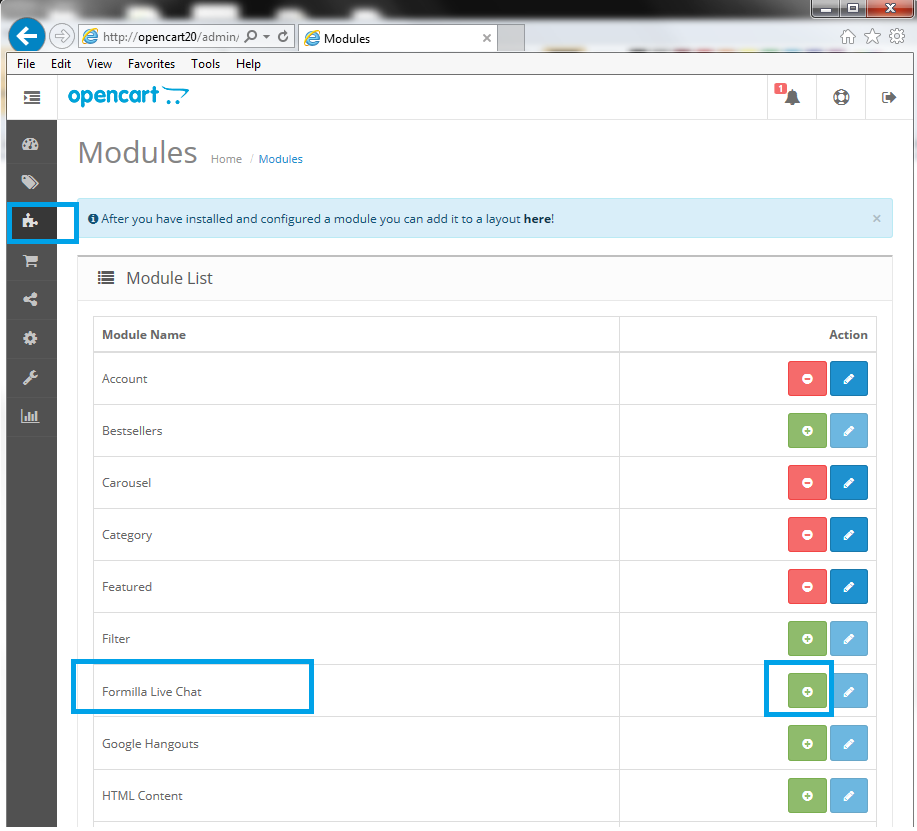
- Now that you’ve installed the module, you’ll see the success message at the top of the screen and can click the pencil icon to configure the settings for the live chat module as shown below:
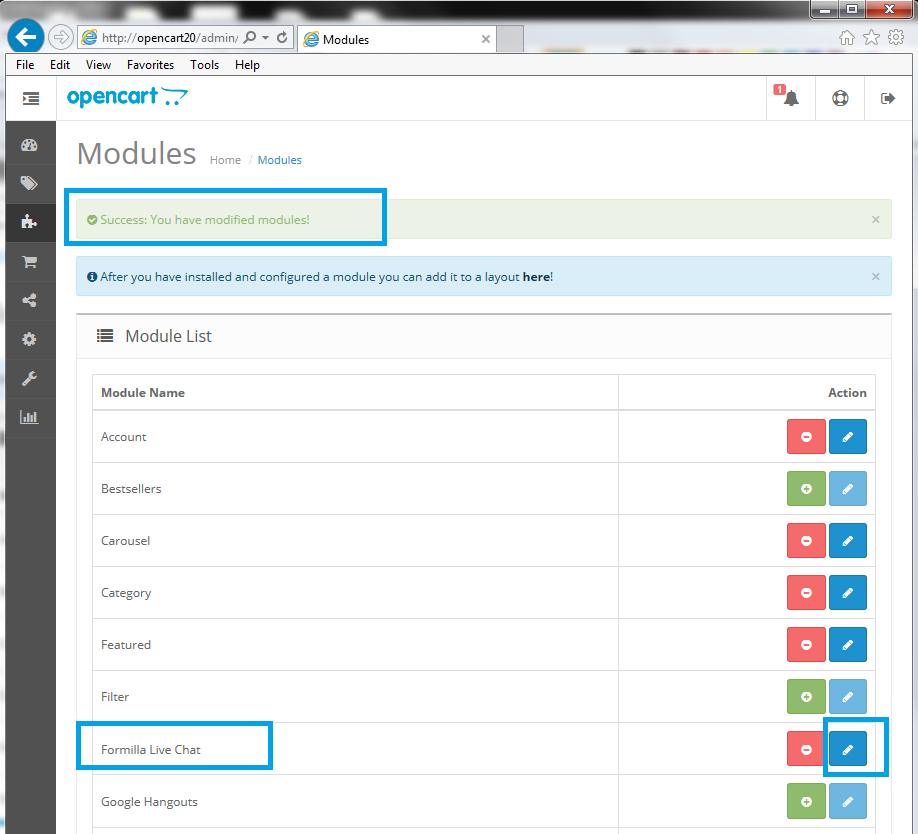
- Configure the Formilla Live Chat module as shown below. If you do not have a Formilla.com account, sign up for a Standard (free) or Premium account and use the Chat ID you receive via email. Be sure to set the status to Enabled and Save:
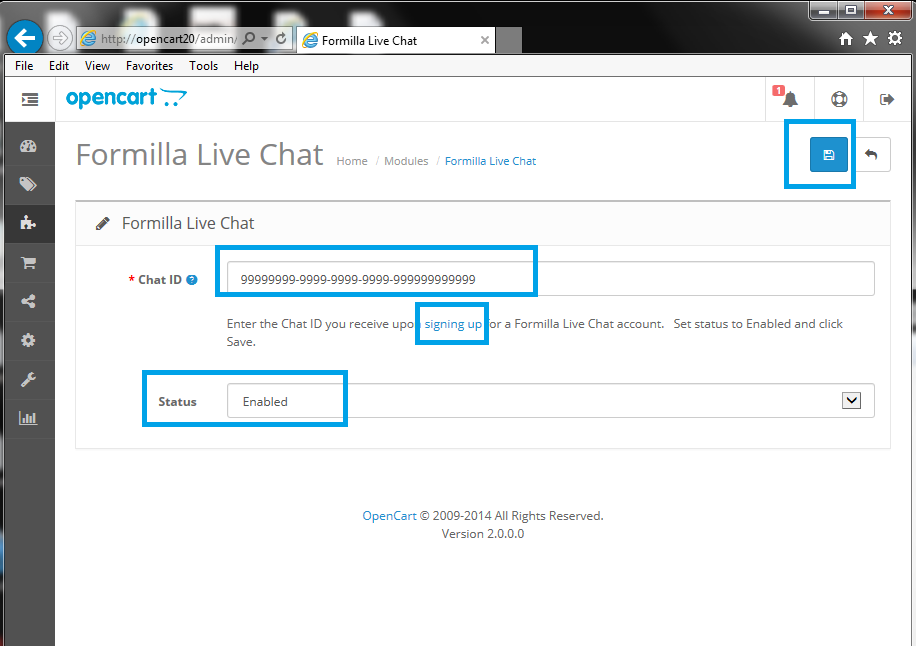
- Now you’re ready to add the Formilla Live Chat button to your OpenCart site. From your OpenCart admin panel, hover over the gears icon to choose Design –> Layouts. You should arrive at the page below and can now choose the template or layouts to display the chat button. Simply click the pencil icon for each section of your site as desired. For example, edit the Home layout:
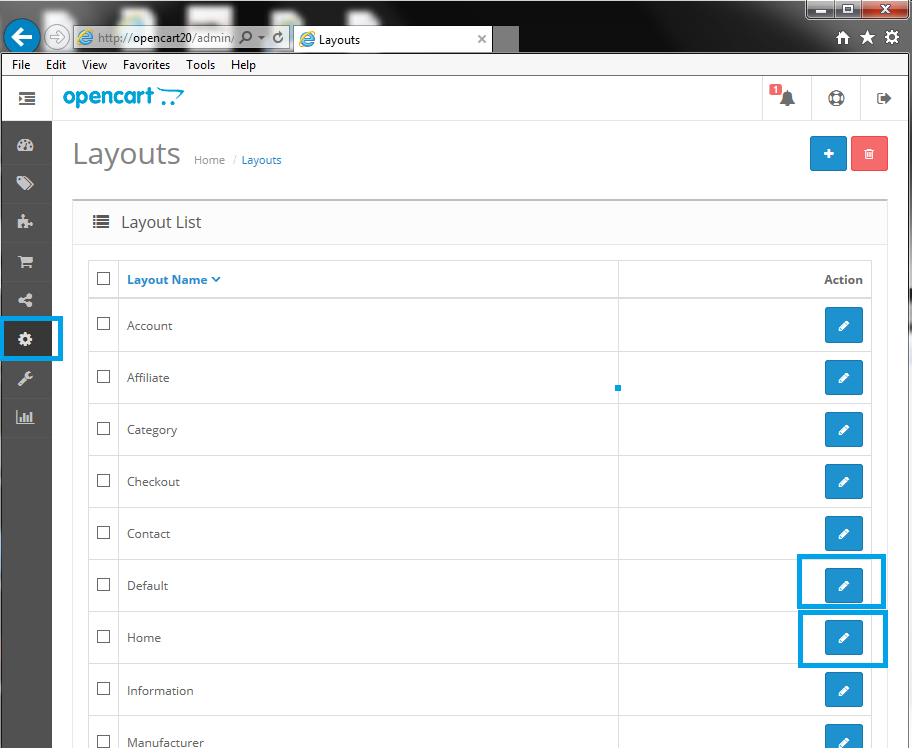
- To finish installing the Formilla Live Chat button to your OpenCart site, click the + icon and make the selections for Module Formilla Live Chat in the Content Bottom Position as seen below. Don’t forget to click the Save button when complete:
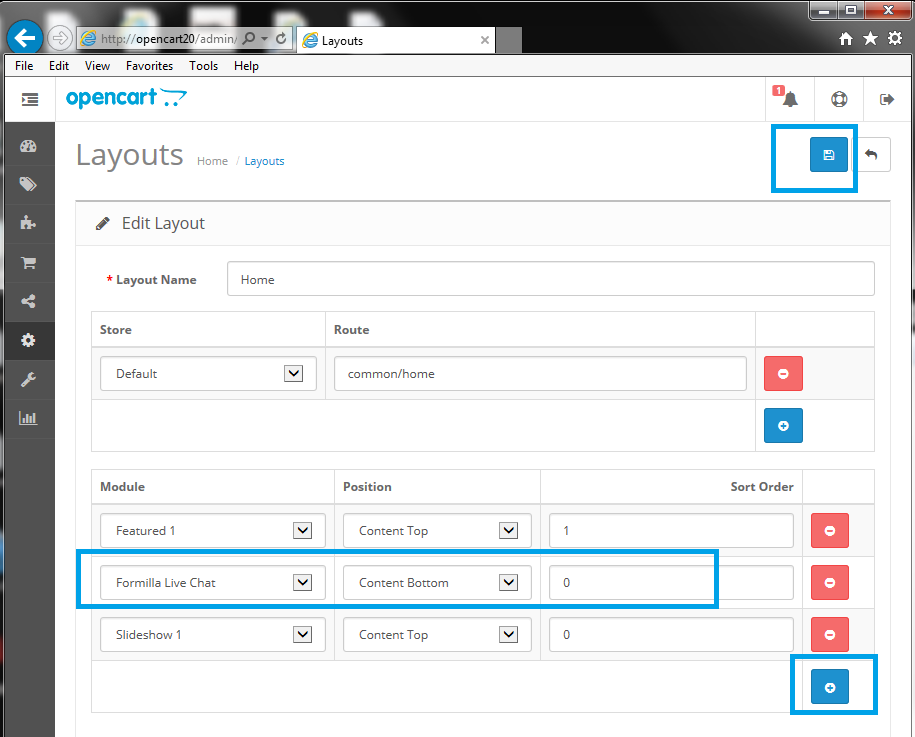
- That’s it! Congrats, you should see the live chat button on your OpenCart store and can initiate a chat with yourself as your first test! If you’re having any trouble, check out the help center or simply reach us at [email protected].