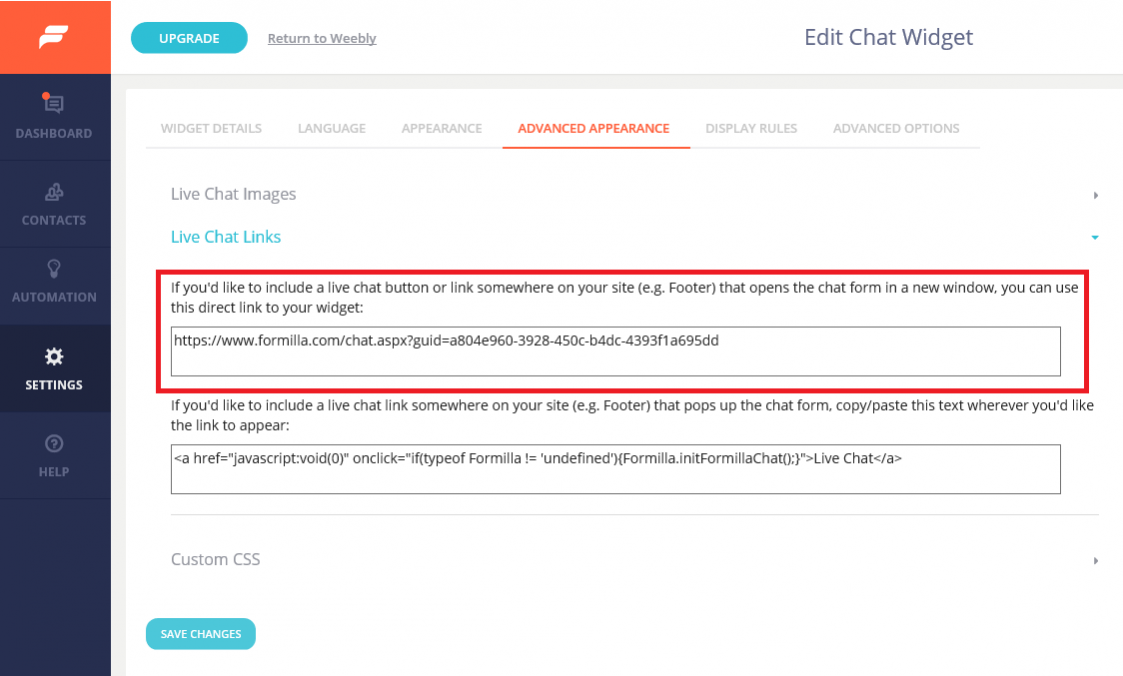Formilla’s Direct Link feature supports the ability to add a live chat button or URL link anywhere on your site (e.g. in the header or footer area) which opens the chat form in a new browser window or pops up the chat form in place. You can also use this feature in email campaigns, in your email signature, and anywhere else you can add a link!
(Using Wix? Check out this post here)

How to create and link a button to your widget:
- You’ll want to ensure you are registered for a Formilla account.
- Once you are registered, simply login to your Formilla dashboard, mouse-over “Settings” from the left menu and then click “Widgets” from the sub-menu. In the next page, click the pencil icon for your chat widget under “Actions” and access the “Advanced Appearance” tab.

- Once on the Advanced Appearance tab, click on the “Live Chat Links” accordion. You’ll then see two options.

- The first option is if you’d like to include a live chat button or link somewhere on your site that opens the chat form in a new window. You can use the direct link to your widget and place it anywhere on your website.
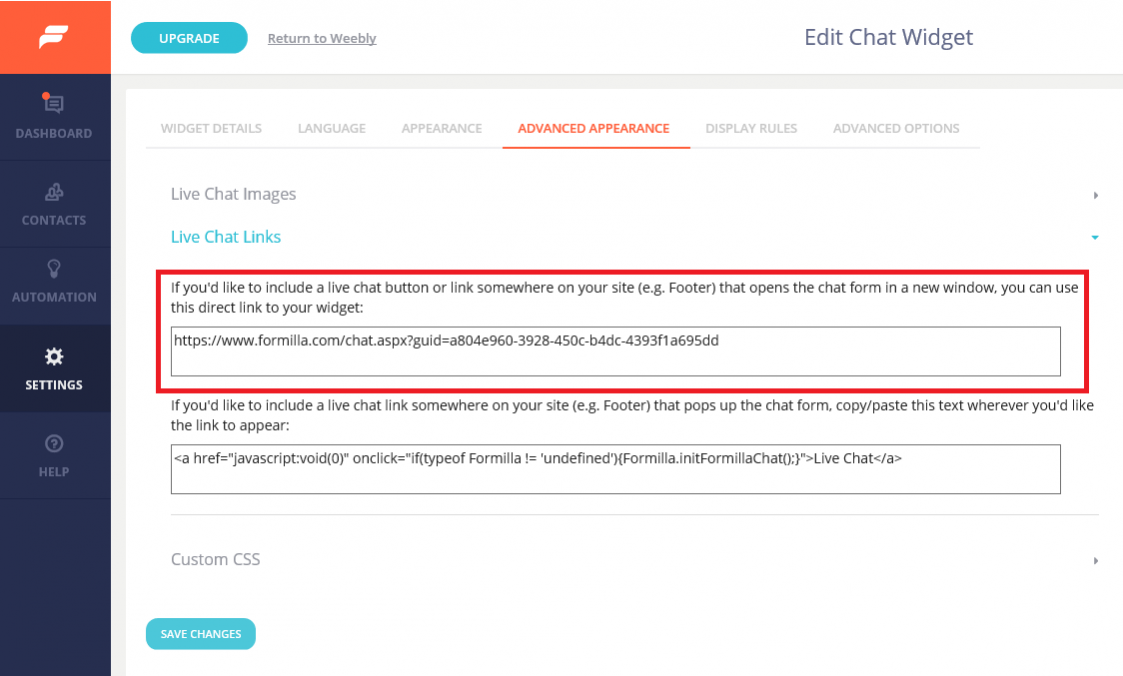
Once you click on the button or link, the chat will open in a new window:

- The second option is if you’d like to include a live chat link somewhere on your site (e.g. Footer) that pops up the chat form, you can copy/paste the text below it wherever you’d like the link to appear. If you do decide to go with this option, you’ll need to have Formilla installed to your website platform.

There you have it! Through our direct link feature, you now have multiple ways to display live chat.
As always, please contact us if you have any questions as we’re always willing to help!